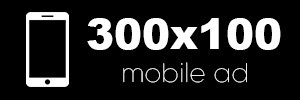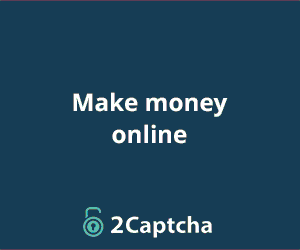Beginning: The World of CAPTCHA and Automation
As more and more things are done automatically, websites need strong protection against bots and other forms of automated abuse. CAPTCHA, which stands for “Completely Automated Public Turing Test to Tell Computers and Humans Apart,” was made to tell the difference between real users and scripts and bots. Classic CAPTCHAs often use distorted letters or pictures. Another popular type is the text CAPTCHA, which asks the user to answer a simple question in plain language.
The rise of automation technologies has led to the creation of services like 2Captcha, which let users beat CAPTCHAs through an API. This means that real people (and, in some cases, powerful AI models) can do these tests on demand, taking the “human” part out of the equation. This article talks about how to use the 2Captcha API to automatically solve text-based CAPTCHAs in Python. It goes over the steps and explains the basic ideas without showing any code. This book is for you if you’ve ever been interested in browser automation, APIs, or web scraping, or if you just want to know how automated CAPTCHA-solving works.
What does a text CAPTCHA look like?
A text CAPTCHA is a way to keep a website safe by making users answer a question correctly before they can move on. The user doesn’t have to figure out what the twisted characters mean; instead, they have to solve a logic puzzle, finish a sentence, or answer a simple question like “What day comes after Friday?” or “If today is Monday, what is tomorrow?” The goal is to make a challenge that is simple for people but (hopefully) hard for bots.
These text CAPTCHAs add an extra layer of security, especially for websites that let you do things like register for an account, post, or see restricted data. Sadly, the rise of advanced automation has led to ways to get around these checks, with companies like 2Captcha leading the way.
2Captcha is an API-based CAPTCHA solver
2Captcha is an online service that lets people automate the process of solving many kinds of CAPTCHAs, including text-based ones. Users send the challenge to real people or AI, who then return the solution through an API. The basic steps are easy to understand.
- Get the CAPTCHA question off the page.
- Send the question to the 2Captcha API, making sure to include your unique API key.
- Check in with the API every so often and wait for a reply.
- After you get a solution, put it on the website.
You can connect this method to Python scripts to make a fully automated pipeline for submitting forms, scraping data, and other tasks. This is great for QA automation, data entry, and web scraping, as long as you follow the law and do the right thing.
The Demo Site: Getting to Know the Workflow
The video example uses a 2Captcha sample site that was made just to show how text CAPTCHAs work. This site has a normal text CAPTCHA, like “What day is today if tomorrow is Friday?” In this case, the user has to type “Thursday” into an input field and hit “submit.” If the answer is correct, the CAPTCHA will be marked as passed.
The automated script does the same thing: it reads the question, sends it to 2Captcha, waits for the answer, and then submits it. It does what a human would do, but at a speed and scale that only automation can provide.
The Three-Step Process for Automation
There are three main parts to the process of automatically solving text CAPTCHAs, and each one needs its own set of technical steps:
Step 1: Read the question on the CAPTCHA.
The first step is to use code to get to the website and get the text of the CAPTCHA question. This often includes:
Start a browser session, either headless or visible, depending on what you need.
Going to the page you want.
Finding the DOM element that has the CAPTCHA question, usually with XPath or CSS selectors.
Getting text out of the chosen element.
XPath is a language that lets you move around components and attributes in an XML document. It also lets you find elements on web pages with browser automation tools like Selenium or Playwright. You can find the CAPTCHA question’s XPath on the web page, for example, by looking for //*[@id=”captcha-question”].
Step 2: Send the question to 2Captcha and wait for the answer
After the question has been taken out, it is sent to the 2Captcha API. You need an API key that is unique to your 2Captcha account to use the API. The usual way to do things is:
Use the API key to log in.
Send the CAPTCHA question to the API and tell it that it is a text CAPTCHA.
Start a polling process in which the script checks for a solution every so often (for example, every 10 seconds) until a time limit is reached (for example, 40 seconds).
Polling is necessary because the answer doesn’t come right away; it takes some time for a person or AI to think about the question. The script keeps going if it gets a solution before the timeout; otherwise, it gives an error or tries again.
Step 3: Putting the Solution on the Website
After getting the answer from 2Captcha, the script finds the answer input box on the page using XPath or a similar selector.
Puts the answer in the box for input.
Finds the submit or check button and pretends to click it or send in a form.
This ends the process, and if the answer is correct, the website gives the go-ahead for the automated action to start.
Taking apart the Python automation process
Let’s see how these phases are usually grouped together in a Python script, using the example from the video.
Browser Settings and Where to Find Elements
The first step in automating something is to make a browser instance, which is usually done with a library like Selenium. Selenium is a tool that automates browsers for things like web scraping and testing. A helper function in the video’s code (linked but not included here) uses XPath expressions to make the browser, go to the target page, and find the key elements: the CAPTCHA question, the response input, and the submit button.
It’s very important to look at elements. Most browsers let you right-click on any web page element and choose “Inspect” to see its HTML structure. You can copy the XPath from here and use it in the automation script.
The Function for CAPTCHA Solution
The 2Captcha API is talked to by a core function called solve_captcha. This function takes the query content, makes an API request with your API key, and runs the polling loop. Some important criteria are:
- API key: This checks that your requests to 2Captcha are real.
- Timeout: The longest time you can wait for a response (like 40 seconds).
- Polling interval: How often to look for an answer (like every 10 seconds).
The function uses a “try-except” block to handle errors in a smooth way. If a solution is sent back within the time limit, it is returned; if not, an error is noted.
Putting the Solution into the Browser Session
After the answer is given, the script uses XPath to find the answer input form, type in the text, and click the submit button. This is like how a person would do it in real life. The script can then check for a “CAPTCHA passed” message or something similar to see if it worked.
A Closer Look at Important Ideas
Learning about some of the basic ideas behind this workflow will help you understand how automation works.
XPath: The Compass for the Navigator
XPath expressions are strings that point to and move around nodes in an XML or HTML file. When automating browsers, they are very important for finding things on a web page. For instance, if the CAPTCHA question is in a <div> with the ID “captcha-question,” the XPath could be //*[@id=”captcha-question”]. XPath makes it possible to accurately target elements, which means that automation scripts won’t break if the page structure changes slightly.
API Keys: The People Who Control Access
An API key is a unique code that lets an API know who you are and what you want. You need to make an account and get your API key before you can use 2Captcha. This key is included in all requests to make sure that you have permission to use the service and that your usage is tracked and billed correctly.
Waiting is the art of polling
Scripts use polling, which means they check for a response at regular intervals, because the CAPTCHA solution isn’t available right away. In this case, the script might wait 10 seconds after sending the question to 2Captcha, check for an answer, wait again, and so on until it gets an answer or the time limit is reached.
Error Handling: Automation’s Strength
A good script thinks about things that could go wrong, like network problems, missing parts, and answers that aren’t what you expected. Python’s “try-except” blocks take care of this by catching exceptions and handling them in a way that doesn’t crash the whole operation (by logging errors, retrying, or leaving cleanly).
Learn the limits of using it for educational and moral reasons
Both the video and the article stress that this procedure is only for learning and testing purposes. Using an automated CAPTCHA solution in a bad way or on a large scale could break the terms of service of many websites and could even lead to legal problems. When using automation for QA, accessibility, or testing instead of getting around security on other people’s websites, always respect the boundaries of the website owners.
Making the Template Work for Any Website
The video gives one of the most important pieces of information about how the script’s structure can be reused. The method for any new website with a text CAPTCHA is almost the same; the only things that are different are the XPath selectors for the question, answer input, and submit button. To change the script:
- Check out the target site to find the XPath or CSS selector for each important element.
- Change the selectors in your script.
- Change any site-specific settings, such as timeouts or types of input.
- Run the automation and keep an eye on what happens.
Because of this modularity, the approach is flexible and can be used in many different ways with only small changes needed for each new use case.
Use cases and applications in the real world
There are many good reasons to be able to automate text CAPTCHA cracking, such as making sure software works properly, scraping the web for open data, and testing accessibility. To make sure that a site works well in all situations, testers can use automation to mimic how users would fill out CAPTCHAs. Researchers might look into how hard or easy it is to use CAPTCHA. But you should always use these powers with permission and within a clear moral framework.
Text CAPTCHA is like a puzzle
Think of the process as solving a problem. Reading the question, writing an answer, and sending it in are all like picking the right piece to fit. The automation script is like a puzzle solver; it carefully puts each piece in the right order to finish the picture and move on to the next step.
In conclusion and a few last thoughts
Using 2Captcha and Python to automate breaking text CAPTCHAs combines browser automation with API-driven help from people (or AI). You can easily adapt an end-to-end workflow to almost any website by reading the challenge programmatically, outsourcing the solution, and sending in the answer.
In short, the process includes:
- Using browser automation tools like Selenium to open a web page and get the CAPTCHA question using XPath.
- Sending the question text to the 2Captcha API, logging in with your unique API key, and then waiting for a response.
- Once you have the answer, type it into the right box and send the form to finish the job.
Automation is powerful, but it must be used carefully. Use it to make your QA work better, help with accessibility testing, or for your own learning. Always follow the rules and ethical limits for automated scripts on websites. Remember that with great automation comes great responsibility.
CAPTCHAs and the ways people get around them will also get better as automation and AI get better. The best technologists know how these systems work, not just so they can get around them, but also so they can make better, fairer, and more accessible platforms for everyone.